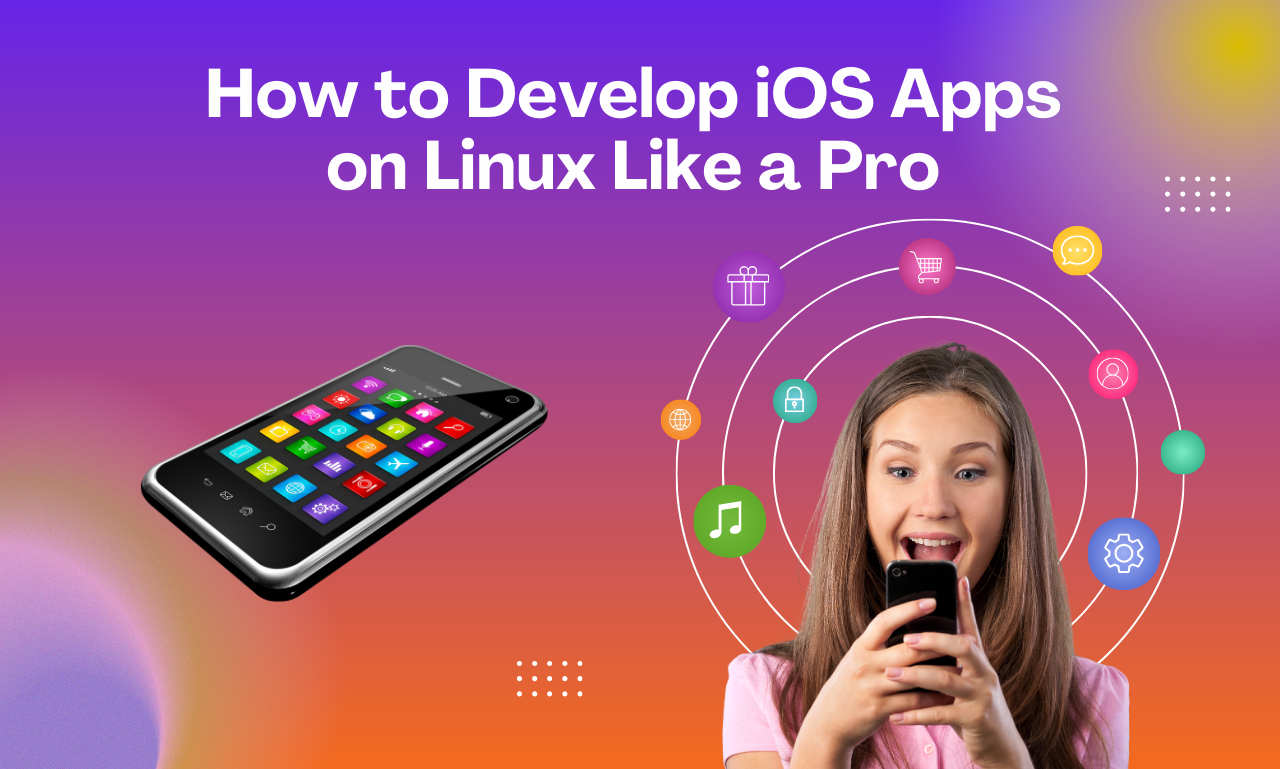
In the ever-evolving world of app development, iOS apps stand as a pinnacle of quality and performance. Traditionally, developing these apps has been synonymous with using macOS, but what if you could unlock the secret to developing iOS apps on Linux? This guide will walk you through everything you need to know to master this process and develop iOS apps on Linux like a pro.
How to Develop an iOS App?
Developing an iOS app involves a series of structured steps, from initial planning to deployment. This guide provides a concise top ecommerce trend overview to help you navigate through the process.
-
Planning Your iOS App
Idea Validation
- Market Research: Identify the need for your app. Analyze existing apps to find gaps and opportunities.
- Target Audience: Define who your users are. Understand their preferences and needs to tailor your app accordingly.
Feature Definition
- Core Features: List the essential features your app will offer. Prioritize functionalities that solve specific user problems.
- Unique Selling Proposition (USP): Determine what makes your app unique compared to others in the market.
-
Designing Your iOS App
Wireframing
- Initial Sketches: Create rough sketches of your app’s layout and user flow.
- Wireframe Tools: Use tools like Sketch, Figma, or Adobe XD to create detailed wireframes, mapping out each screen and user interaction.
UI/UX Design
- User Interface (UI): Design a visually appealing and intuitive interface. Follow Apple’s Human Interface Guidelines to ensure a consistent iOS look and feel.
- User Experience (UX): Focus on creating a seamless and enjoyable user journey. Test your designs with potential users and iterate based on feedback.
-
Setting Up Your Development Environment
Install Xcode
- Xcode: Get it from the Mac App Store and install it. The official iOS development environment (IDE) from Apple is called Xcode.
Learn Swift
- Swift Programming: Swift is the primary language for iOS development. Familiarize yourself with its syntax and capabilities through tutorials and online courses.
-
Developing Your iOS App
Create a New Project
- Project Setup: Open Xcode and create a new project. Choose a suitable template (e.g., Single View App) and configure your project settings, such as the app name and organization identifier.
Building the App
- View Controllers: Use view controllers to manage your app’s screens and handle user interactions.
- Swift UI vs. Storyboard: Decide between using Swift UI for a more code-centric approach or Storyboard for visual interface building.
- MVC Architecture: Organize your code using the Model-View-Controller (MVC) pattern to keep it clean and maintainable.
Implementing Additional Features
- Networking: Integrate networking capabilities using URL Session or third-party libraries like Alamo fire.
- Data Persistence: Store data locally using Core Data, Realm, or User Defaults.
- Third-Party Libraries: Use Cocoa Pods or Swift Package Manager to include third-party libraries that can enhance your app’s functionality.
-
Testing Your iOS App
Unit Testing
- XC Test Framework: Write unit tests using Xcode’s XC Test framework to ensure your code performs as expected.
- Mock Data: Use mock data to test different scenarios and edge cases.
UI Testing
- Automated UI Tests: Create automated tests to verify the user interface functions correctly across different devices and iOS versions.
- Manual Testing: Manually test your app to catch issues that automated tests might miss.
Beta Testing
- Test Flight: Use Apple’s Test Flight to distribute your app to beta testers. Collect feedback to identify and fix bugs before the official release.
-
Deploying Your iOS App
App Store Connect
- Developer Account: Verify that your Apple Developer account is currently active.
- App Store Connect: Use App Store Connect to manage your app’s metadata, screenshots, and pricing.
App Submission
- Archive and Submit: Archive your app in Xcode and submit it for review through App Store Connect. Ensure your app complies with Apple’s guidelines to avoid rejection.
Post-Launch
- Marketing: Promote your app through social media strategy guide, blogs, and other channels to reach a wider audience.
- Updates: Regularly update your app to fix bugs and introduce new features based on user feedback.
Why Develop iOS Apps on Linux?
Developing iOS apps on Linux might seem unconventional, but there are several compelling reasons to consider this approach:

- Cost-Effectiveness: Linux is free and open-source, whereas macOS requires Apple hardware, which can be expensive.
- Preference for Linux Environment: Some developers prefer the flexibility, security, and performance of Linux.
- Open-Source Development: Linux is a popular choice for open-source projects and development environments.
Essential Tools for iOS Development on Linux
Before diving into the development process, it’s crucial to gather the necessary tools. Here’s a list of must-have tools and software:
- Virtual Machine (VM) Software: Tools like VirtualBox or VMware to run macOS on Linux.
- Frameworks for cross-platform development: Xamarin, React Native, and Flutter are a few examples.
- Remote Development Tools: SSH and VNC for accessing macOS remotely.
- Code Editors: VS Code, Sublime Text, or your preferred IDE with iOS development support.
Setting Up a Virtual Machine
Running macOS on a Linux machine requires setting up a virtual machine. Follow these steps to get started:
- Download Virtual Machine Software: Install VirtualBox or VMware on your Linux system.
- Obtain macOS Image: Acquire a macOS installer image.
- Create a New Virtual Machine: Configure a new VM in VirtualBox or VMware, allocating sufficient resources.
- Install macOS: Follow the on-screen instructions to install macOS on the VM.
Using Cross-Platform Development Frameworks
Cross-platform frameworks enable you to develop iOS apps using Linux without needing macOS. Here are some popular choices:
- Flutter: Using a single codebase, developers can create natively developed desktop, web, and mobile applications with Google’s UI toolkit.
- React Native: A popular framework maintained by Facebook for building native apps using React.
- Xamarin: Microsoft’s open-source framework for building modern and performant applications for iOS, Android, and Windows with .NET.
Setting Up Flutter on Linux
- Install Flutter SDK: Download and install the Flutter SDK from the official website.
- Set Up an Editor: Configure VS Code or Android Studio with Flutter plugins.
- Create a New Flutter Project: Use the Flutter CLI to create a new project and start developing.
Setting Up Remote Development
If you prefer using Xcode for iOS development, remote development can be a viable option. Here’s how to set it up:
- Set Up macOS on a Remote Machine: Either a physical Mac or a cloud-based macOS instance.
- Configure SSH: Enable SSH access on the remote macOS machine.
- Use VNC for GUI Access: Install a VNC server on the macOS machine for GUI access from your Linux system.
- Sync Code: Use version control systems like Git to sync your code between Linux and macOS.
Debugging and Testing Your iOS App on Linux
Debugging and testing are critical stages in app development. Here are some methods to effectively debug and test your iOS app on Linux:
- Emulators and Simulators: Use iOS simulators available within the VM or cross-platform frameworks.
- Remote Testing: Test the app on a remote macOS machine using connected iOS devices.
- Third-Party Services: Utilize services like Browser Stack or Sauce Labs for cloud-based testing.
Building and Deploying Your iOS App
Building and deploying iOS apps from Linux can be streamlined using the following steps:
- Compile Your Code: Use the build tools provided by your cross-platform framework or within the macOS VM.
- Sign Your App: Ensure your app is properly signed using a valid Apple Developer account.
- Deploy to the App Store: Use Xcode or third-party tools to deploy your app to the Apple App Store.
Pro Tips for Seamless Development
Here are some expert tips to ensure a smooth iOS development experience on Linux:
- Automate Workflows: Use tools like Fastlane to automate build and deployment processes.
- Optimize Resources: Allocate sufficient CPU and RAM to your VM to enhance performance.
- Stay Updated: Keep your development tools and frameworks up-to-date to avoid compatibility issues.
FAQs
Q: Is it legal to run macOS on a virtual machine on Linux?
A: Running macOS on non-Apple hardware violates Apple’s End User License Agreement (EULA). Consider using a legitimate macOS machine for compliance.
Q: Can I use Xcode on Linux directly?
A: No, Xcode is only available on macOS. However, you can use cross-platform frameworks or remote development tools.
Q: Are there any performance issues when developing iOS apps on Linux?
A: Performance can vary based on your system’s specifications and the configuration of your VM. Proper resource allocation can mitigate most issues.
Conclusion
Developing iOS apps on Linux is a feasible and rewarding endeavor with the right approach and tools. Whether you opt for virtual machines, cross-platform frameworks, or remote development, this guide provides you with the necessary steps to become proficient in iOS development on Linux. Unlock the potential of your Linux machine that how to develop iOS apps on Linux and start building amazing iOS apps like a pro!